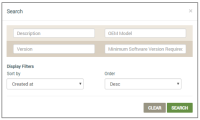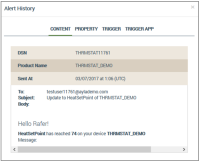Device | Alert History
This page shows all the alerts for the device. Alerts notify users of an action or event that occurred on the device. Alert types are, for example, SMS, email, or push and forward notifications. Alerts are configured and sent for individual device properties and can be created for specific OEM models.
|
NOTE |
For more information on configuring and using alerts, refer to the Ayla Developer Portal User's Guide on Ayla Connection. |
The following information is provided on this page:
- Timestamp (UTC) - the date/time of the alert
- User - the username associated with the device that receives the alert
- Producer - the creator of alert
-
Destination - the alert type (how it is sent), e.g. email, SMS, etc.
- Property - the device property on which the alert occurred
- Content - the details about the alert
You can also accomplish the following on this page:
- Click SEARCH NOTIFICATIONS (upper right corner) to open the Search dialog box:
- Enter the search parameters as follows:
- For From date (UTC), select the date/time from the pop-up calendar.
- For To date (UTC), select the date/time from the pop-up calendar.
- For Property name like, type the property name or something similar to it.
- For Message content like, type the message content or something similar to it.
- For Status, click either delivered or error depending on the alert type.
- For Producer, click either property or connectivity depending on the alert.
- For Destination, click the alert type (how it is sent) in the drop-down list:
- sms
- android
- iOS
- baidu
- Click the SEARCH button.
- Click an alert to open the Alert History dialog box:
- On the CONTENT tab, review the information provided in the alert.
- Click the PROPERTY tab to review the details on the device property that this alert configured for.
- Click the TRIGGER tab to review the details on the trigger configured for the device property and this alert.
- Click the TRIGGER APP tab to review the details on the trigger application used.
How to get here on the dashboard: Click Devices in the navigation panel, then click the device in the table listing to open the Device page. Click ALERT HISTORY in the menu on the lower left side.
Please click here to let us know how we're doing. Thank you.